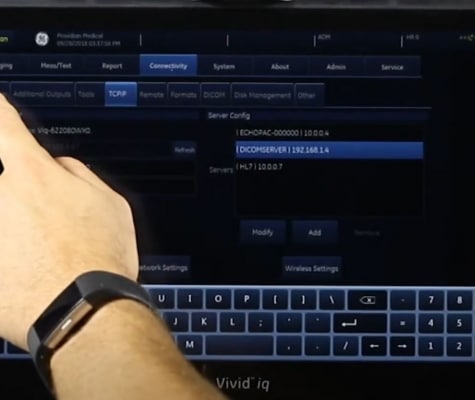Configuring DICOM on GE Logiq e and Vivid e ultrasounds
Frustration and Pain is a common theme among those who call for help with DICOM on a GE Logiq e or Vivid e. It’s not an easy process, and it’s not designed for general ultrasound users. It’s designed for IT professionals. And this is why 95% of people can’t make it work on their first try. Today I’m demystifying it in a step-by-step tutorial.
Unraveling GE’s Devices, Dataflow, and Services for DICOM and Connectivity
If you’re trying to export from GE Logiq e or Vivid e ultrasound machine, it’s likely that you’re frustrated, lost, and feeling quite inept at technology.
It’s OK, you’re not alone. Far from it.

The Dreaded Frowny-Face
In fact, at least once a week I get a call from a frustrated customer who can’t connect their GE Logiq e or Vivid e to a DICOM server. They’ve seen that “Frowny Face” so many times that it’s haunting their dreams.
I understand. In my first attempt many years ago, I spent 20 minutes screaming at a Logiq e. I made a video of it. It wasn’t pretty and I’m ashamed at my language (sort of).
The biggest problem here is that You don’t have an alternative: If you want to export, you need to connect to a DICOM Server (or PACS) because exporting to DICOM via USB may corrupt loops, MPEGVue is a mess, and don’t even try exporting in PC format to a USB (you may cry).
To help you, here’s our free step-by-step tutorial in configuring your GE Logiq or Vivid e portable ultrasound machine for connecting and sending DICOM files to a PACS system.
Please note that your Vivid e or Logiq e may have slightly different screens, and you may face circumstances that are unique to your situation. However, the screens you’ll see in this video should be similar enough that you can look around and find a similar screen on your machine.
https://providi.wistia.com/medias/jm496bfbd1?embedType=async&videoFoam=true&videoWidth=640
Your Unique Situation
Some of these Logiq e and Vivid e machines have issues with certain types of DICOM files, particularly cine loops. In certain versions of the GE Logiq e and Vivid e, you’ll find that if you export loops to USB in DICOM format, they won’t show up on the server. The only way around this issue is to export via network. For whatever reason, loops sent via network to the DICOM server appear fine on the server.
You may have DICOM Worklist, Print, or other services necessary. To perform these, simply follow the same steps. Your biggest decision will be to decide your dataflow, if you’d like to assign it to a particular button.
Good luck! I hope this video helps. Leave a comment below and let us know how you fared!
More Training on the GE Logiq e:
Part 1: Getting Started with the GE Logiq e
Part 2: 2D Imaging with the Logiq e
Part 3: Logiq e Measurements and Reports
Part 4: Doppler and M-Mode Imaging
Part 5: Exporting and Connectivity with the Logiq e
Part 6: Logiq e Setup and Customization
Part 7: Configuring DICOM on the GE Logiq e
Managing Hard Drive Space on the GE Logiq e and Vivid e
Improving Cardiac Frame Rates on the GE Logiq e and Vivid e
[split-test id=”rental-quote”]