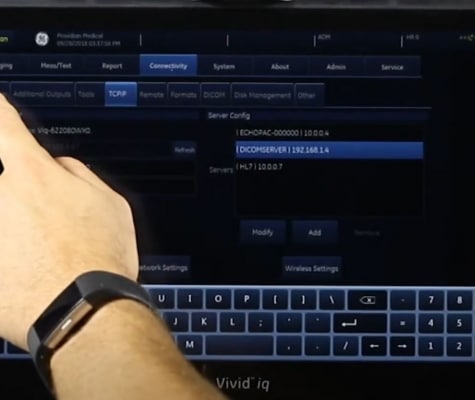Updating Software on the SonoScape S2
One of the benefits of working with SonoScape is that they’ll often add improvements to ultrasound systems based on customer requests.
The problem, however, is that performing a software upgrade isn’t always easy for the non-technical person, particularly when a major software update is released.
Video Tutorial on Performing Software Upgrades on the SonoScape S2
One of the benefits of working with SonoScape is that they’ll often add improvements to ultrasound systems based on customer requests.
The problem, however, is that performing a software upgrade isn’t always easy for the non-technical person, particularly when a major software update is released.
I’ve produced two guides on creating the software upgrade. The first video covers a major upgrade that requires a “bootable” USB and completely reinstalls the system software. When you perform this upgrade, you’ll also need to perform what’s shown in the second video, which provides the most recent system software and license keys.
To acquire the bootable USB and proper software licenses, you’ll need to provide the Providian Medical service engineer your system serial number, software revision, and control number. You can find all that information on one screen. Here’s how to view it:
- Press the Exam key
- Press “Menu”
- Use the Trackball and use the Set key to select “About”
In some cases you will not need to watch this first video. It requires a bootable USB, which Providian Medical would supply to you.
//
In the second video, it covers how to copy the software updates and license key, as well as how to install the upgrades. Be sure to follow all the instructions. It is a 2-part installation. The first part installs the AUPDATE and ASECURE files. The second part installs the Keypass file. Although you can copy all the files on the USB at the same time, you must perform two steps to install the upgrade:
[split-test id=”rental-quote”]